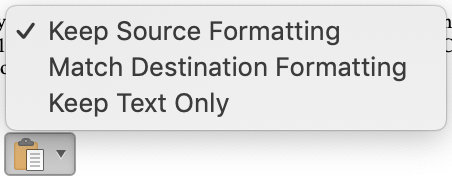
That tiny clipboard icon that pops up whenever you paste something into a Word file can get pretty annoying. It obscures the text and gets clicked inadvertently. It’s usually just technology getting in the way.
Here is how to turn it off in Word 365/2019. Windows instructions follow the Mac instructions. The process hasn’t changed much since 2003.
Word 365, Mac 2019
In Word’s Preferences under “Edit”, deselect the option under “Cut and Paste Options” that says “Show Paste Options buttons”.

Click Edit in Word’s Preferences 
Then deselect the “Show Paste Options buttons” in the Cut and Paste Options area in the middle.
Word 365, Windows
In the Windows version of Word, go to File > Options > Advanced, and under Cut, copy, and paste, deselect “Show paste options button when content is pasted.”

Troubleshooting
Shut down Word to save this setting before Word crashes.
Your mileage may vary. Word may not cooperate, regardless of your settings. Keep trying.

