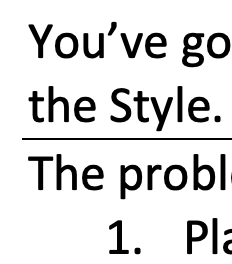
You’ve got a line under a paragraph that you can’t get rid of. You’ve checked underlining and the Style. You’ve deleted the final hard return, the pilcrow mark. But the line persists.
The problem is likely a border. Getting rid of it can be easy:
- Place the cursor in the offending paragraph.
- On the Home ribbon, look in the Paragraph group for the little grid, below the pilcrow icon.
- Click the little down arrow on the right side of that grid icon.
- Deselect Bottom Border.
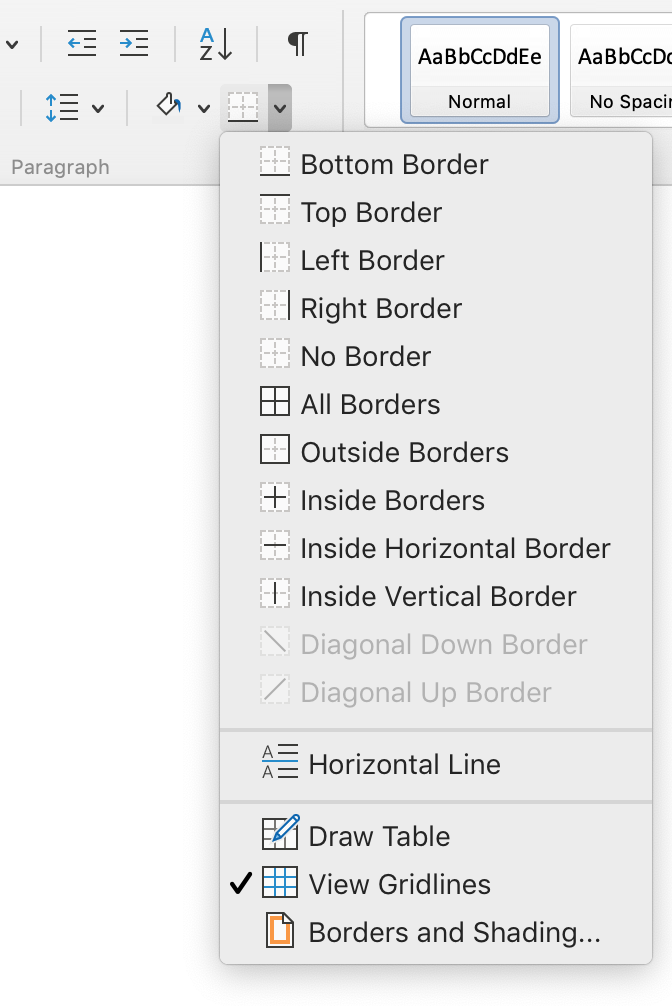
Troubleshooting
- It might be a Top Border, if deselecting Bottom Border didn’t work, try placing the cursor in the paragraph below the line, then deselecting Top Border.
- If the line keeps coming back, or is applied to every paragraph, check the Style settings for that text (usually Normal). The border may be specified right in the Style so Word keeps reapplying it, “helpfully.”
- It’s possible to Select All of the document and deselect the border for all text in the document. This will also affect tables in the text but will not change the Style settings, so lines may appear in new paragraphs.

