Whether you need a word count for estimation or billing purposes, or for something else entirely, MS Word comes to the rescue. There are two easy ways to get text from a PDF into Word:
- Paste the contents into Word
- Open the file in Word
Pasting text into Word is simplest, but it doesn’t work with every file type. To get the whole contents of a slide set, for example, first print the slides to PDF, then copy all from that new file.
- Open the file
- Select all (ctrl + A, or cmd + A on a Mac)
- Copy
- Open Word and Paste
Open Word, then tell it to open the PDF. Word will convert the PDF and the Word count will appear along the bottom edge of the screen.
Troubleshooting
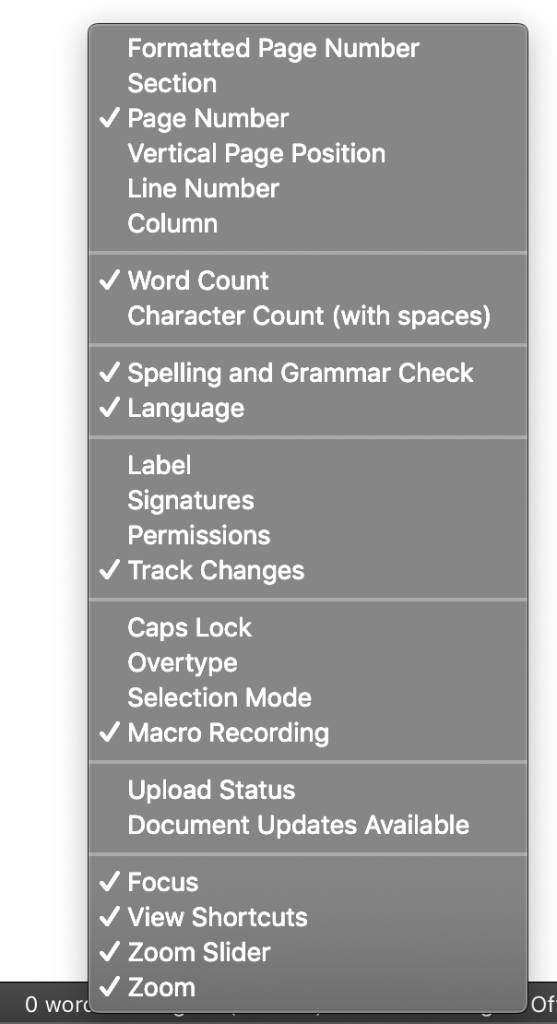
It may take a few seconds for Word to do its count; just wait. If it seems stalled, scroll down a few pages or go right to the end.
Word can make all kinds of errors detecting the text in a PDF, especially if that PDF was a scan rather than a “print” of an original file. (Misread ligatures and insert spaces mid-word.) Word will also include all of the markups and notes made to the PDF, and if those notes overlap text, that text will be excluded. Body text from a marked-up PDF is best gotten into Word by the copy–paste method.
This captures the running feet and heads too. If the word count needs to be precise, do a search-and-destroy for those.
Yes, you can export a slide set as an RTF, but we’re talking PDFs here.
Got a gnarly Word problem? Submit your problem and we’ll try to answer it in the Q&A thread.




Learn with us! Join a course today.
© This blog and all materials in it are copyright Adrienne Montgomerie on the date of publication. All rights reserved. No portion may be stored or distributed without express written permission. Asking is easy!