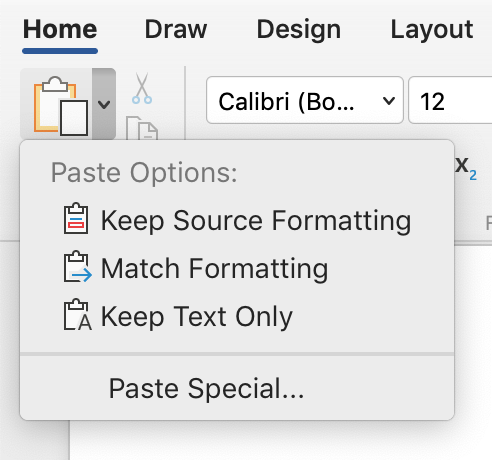
Not nearly as flavourful as that paste we ate in preschool, but maybe more useful, Word has several options for you to paste content with. Get at the the options from the ribbon. Just click the little down arrow beside the Paste button on the left end of the Home ribbon to see the options.
Here’s how they’re useful:

- The first button pastes content in the same format it was copied with. This means text from one place will keep its font, size, and style when pasted in a new location or file.
- The second button with the arrow changes the pasted text to match the formatting of where the cursor is currently placed. That can jettison some problematic formatting and makes sure that the pasted text won’t mess up text surrounding its new location.
- The button with the picture on it pastes a picture. This seems to be a Windows only option but Mac users can just cmd + V or select the Picture button on the Insert ribbon.
- The last button (with the A) pastes text only. This helps you jettison all formatting, fonts, XML coding, etc. and paste only the words. This is great help when pasting a citation from an online or PDF source. It can also help you strip problematic code or formatting from a section of the document that’s causing trouble. This is especially useful at times when the basic cmd + V (ctrl + V) feels like a crap shoot in which Word is making up its own mind on how to paste the content.
- Paste Special … that little text option at the bottom opens up another dialog that lets you tell Word what unusual format the content in the clipboard takes. This can be used to convert files to Word format, but it rarely works.
Keyboard Shortcuts
If keeping your hands on the keyboard is more efficient for you, a little finger yoga can achieve the fancier paste options:
Keep source formatting — cmd + opt + V
(ctrl + alt + V for Windows users)

Match destination formatting — cmd + opt + shift + V
(crtl + alt + shift + V for Windows users)
Got a gnarly Word problem? Submit your problem and we’ll try to answer it in the Q&A thread.




Learn with us! Join a course today.
© This blog and all materials in it are copyright Adrienne Montgomerie on the date of publication. All rights reserved. No portion may be stored or distributed without express written permission. Asking is easy!
