Word files get bloated because they’re long, have big/many photos, and because they store a whole lot of data about changes that have been made. These are several ways to reduce the bloat. Use them independently or in any combination for maximum results!

1 Maggying the file is always helpful. It’s very easy, but very, very specific:
- Turn off Track Changes.
- Copy everything but the final ¶ mark.
- In a new document also with Track Changes off, paste the contents.

2 Reduce the size of images in all of these ways, if they’re not the version that will be used for printing:
- Drag the image edge to resize it as a thumbnail (or just “smaller”).
- Delete the cropped bits that Word was saving in case you changed your mind.
- Reduce the resolution to only what the file needs.
4 Built right into Word is a “Reduce file size” from the File menu.
In there you’ll find a way to drop the cropped parts of pictures AND reduce their resolution.
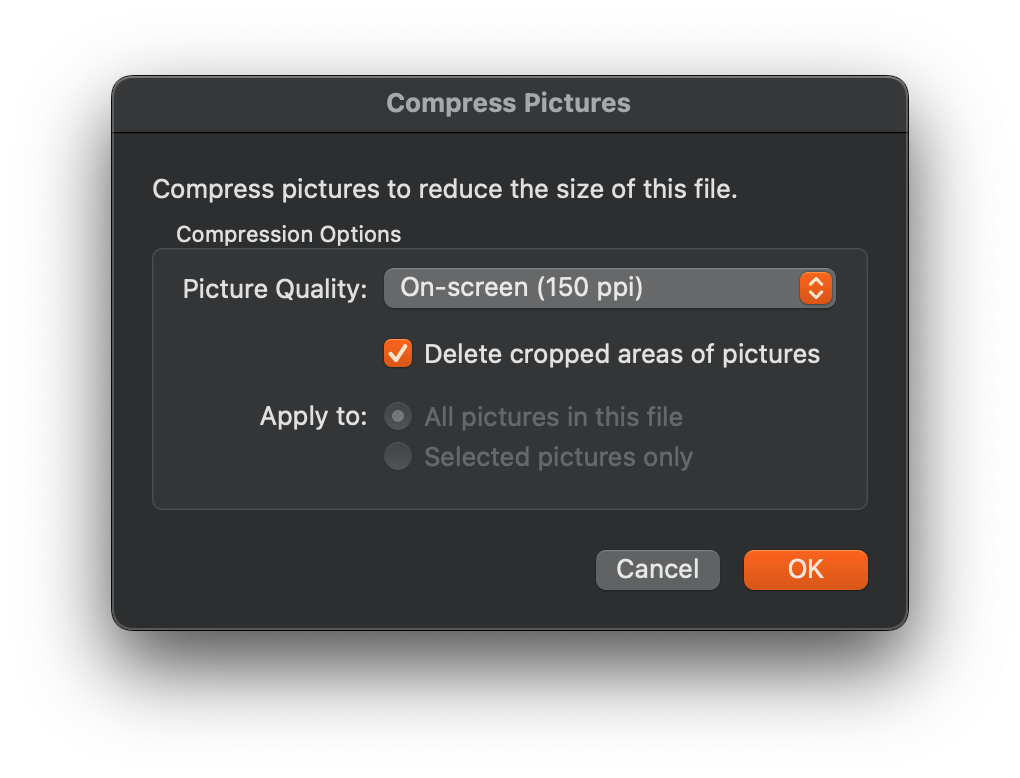
Here is the effect of using this function on a 2000 word file containing 20 images of 1/8 page size each.

5 Combine these methods for drastic savings!
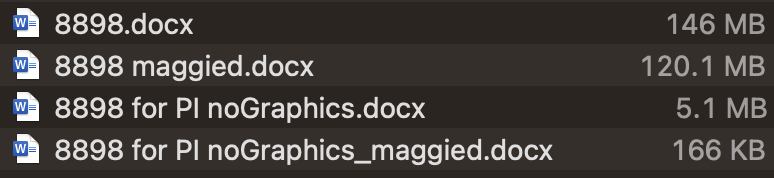
Got a gnarly Word problem? Submit your problem and we’ll try to answer it in the Q&A thread.




Learn with us! Join a course today.
© This blog and all materials in it are copyright Adrienne Montgomerie on the date of publication. All rights reserved. No portion may be stored or distributed without express written permission. Asking is easy!