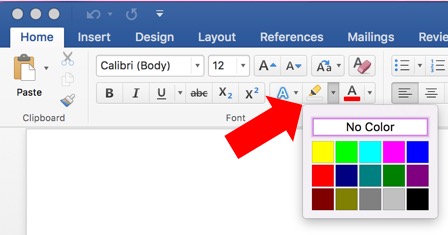
Highlighting jumps off the page as you scroll past, alerting you to content that needs attention. But you can also search for highlighted text, making it a useful “fail safe” (if not entirely safe from failing) as a final check for things left to be done such as fact checking.
Uses for the Highlighter
Highlighting has uses far beyond a study technique. In editing and production workflows, they can be used to

- flag items for fact checking
- identify correct spellings and symbols
- flag cross-references
- flag instructions [set within brackets for extra assurance]
- create a searchable content category for editing
- colour code materials for formatting purposes
Highlighting all correct spellings of a name—or any true degree symbol—helps you know that any that are not highlighted are errors.
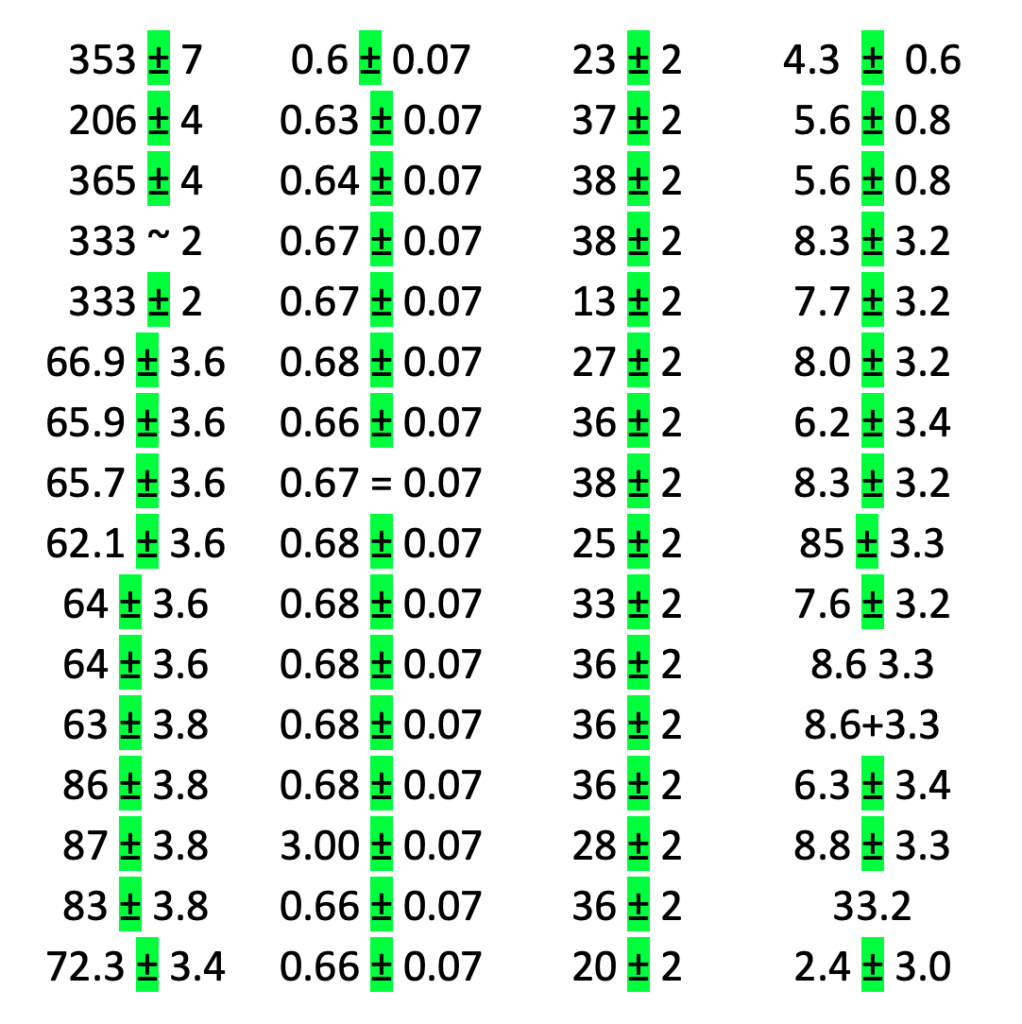
In really complex tables, highlighting can be used to help spot outliers in data or formatting. Here, a Find & Replace-with-highlighting makes those cells that don’t contain the ± symbol stand out by way of not being highlighted.
Troubleshooting

To remove highlighting, select the text then apply highlighting that is “No Color.”
Highlighting you can’t remove is probably actually a background colour, not highlighting.
When searching for highlighting, Word will find all highlighting; this cannot be restricted to finding only one colour of highlight.
The last/active highlight colour is applied by the Replace field. Using a macro, however, it is possible to specify which colour of highlighting gets applied. More on that in the book.
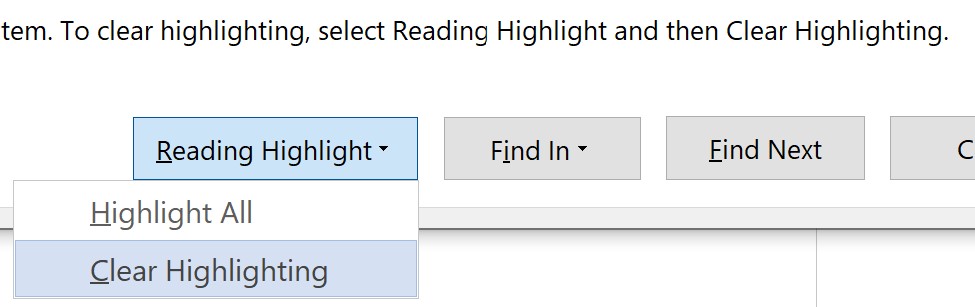
If you used the “Reading Highlight” option in Find (Windows users), it’s not permanent. The colouring will stay in place only until you remove one of the highlights or manually highlight something else. Then all of the reading highlights will disappear.
Avoid using highlighting to leave queries in the body text. These are prone to ending up in the final product, sometimes to enormous embarrassment.
Got a gnarly Word problem? Submit your problem and we’ll try to answer it in the Q&A thread.




Learn with us! Join a course today.
© This blog and all materials in it are copyright Adrienne Montgomerie on the date of publication. All rights reserved. No portion may be stored or distributed without express written permission. Asking is easy!
