QIs there a way to generate a list of figures and tables in a book (in the FM)? Using a Word function?
AYes! When styles have been applied to the captions/titles, it’s a snap! There are also plugins and macros that will do this, explained below.
When figures were typed onto the page and a style has been created and applied to only figure/table captions/titles, the process is similar to the previous Q&A for making a list of citations:
- With the cursor in the empty Find field, search for the Style used in Advanced Find and Replace (see figure below).
- Select the Highlight all items found in: option
- Click Find All
- Close that F&R window and return to the document but don’t click anywhere!
- Press the keyboard shortcut for copy (crtl or cmd, plus C)
- Paste the content wherever you want it. (See uses below.)

- Place the cursor in the document at the location you want the list to appear. (You can cut it after if it belongs in another document.)
- On the References ribbon, click the Insert Table of Figures button.
- Select your preferences and options, then click Ok.
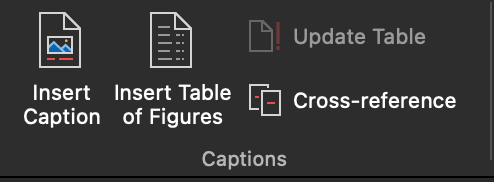

Troubleshooting
Note that you can choose from only 4 Styles settings and 4 caption labels. So if you’ve customized captions further, use the manual method explained above.
In the last step of PerfectIt (which can also be run on its own) there’s an option to create a list of figures.
Paul Beverley, the “macro man”, has a free macro that will create a separate list of figures in a new file. Look in his free book for a macro called “Move all figures out into a separate file.” Read his description for full details as it requires some tweaking to capture how your particular figures are labelled (which can also make it list tables and other graphics). Also be sure to either run this on a copy of your file or be sure not to save it because this macro also replaces all figures with an “insert here” tag. That’s useful sometimes!
More Uses for a Table or List of Figures!

Once these steps give you a list of figures in a file, you can use it for a global check of consistency and style, sequential numbering, and other editorial concerns. It’s easier to see ways to improve such elements when they’re grouped in a list.
Troubleshooting
Any changes will have to be made in the original caption/title too. The list isn’t linked content/fields.
Got a gnarly Word problem? Submit your problem and we’ll try to answer it in the Q&A thread.




Learn with us! Join a course today.
© This blog and all materials in it are copyright Adrienne Montgomerie on the date of publication. All rights reserved. No portion may be stored or distributed without express written permission. Asking is easy!