QI’m using MS Word for Mac, Office 365 subscription, and for some reason grammar check is greyed out. I can’t figure out how to turn it on. Any ideas? Google search just tells me to put in on in the preferences, but that is where it’s greyed out. The language is set for English (US), so it shouldn’t be that. Thanks!
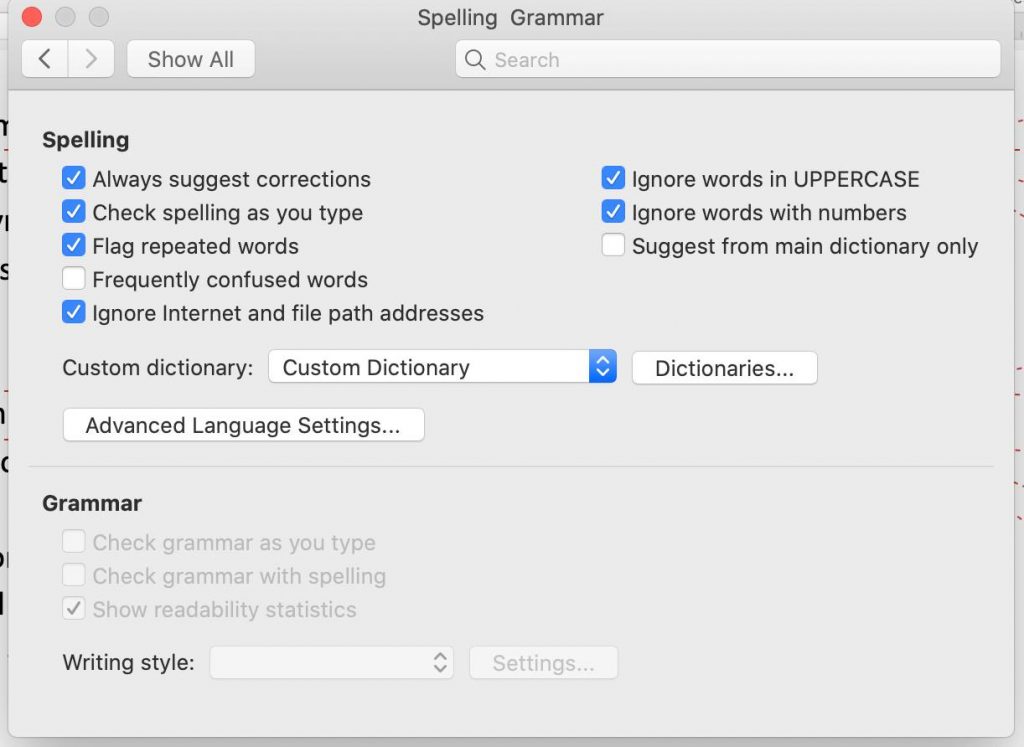
ACheck the language settings in the Style setting of that text. If it is set to a language whose dictionary is not installed, the Grammar check options won’t be available.

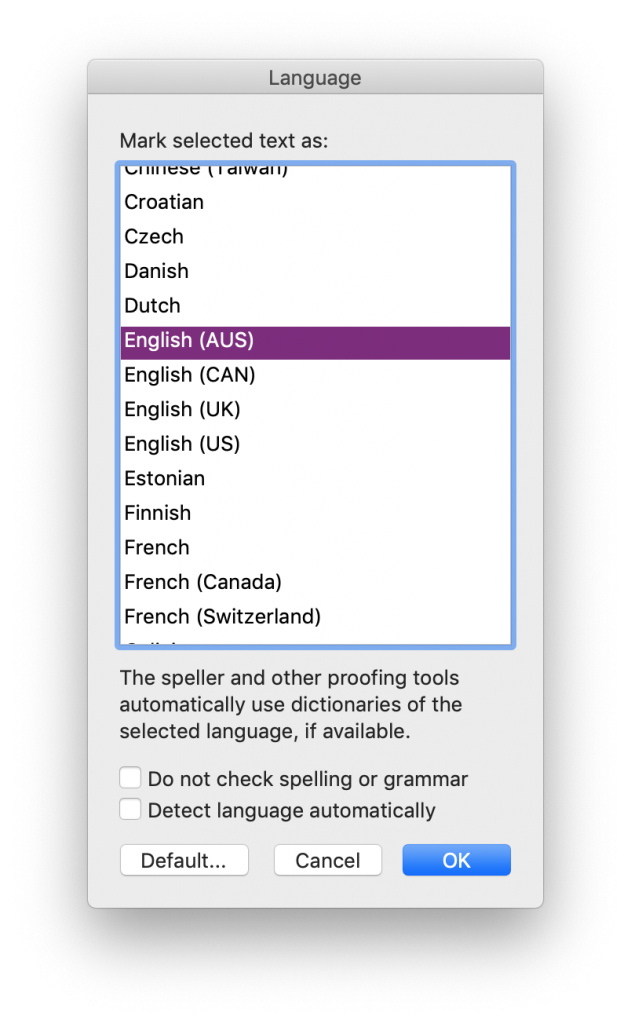
While the grammar checking aspect of the (newly termed) Editor is improving, one of the most useful aspects of this tool is the reading level assessment (readability statistics) it can provide at the end of the process. For more on reading levels assessments, see this other blog post.
Troubleshooting
Check all of the styles used in the document.

Be sure to click on the desired language and click OK. Just because it’s listed at the top doesn’t mean that a language is selected.
In the Style’s settings, ensure that the “Do not check spelling and grammar” option is NOT checked off/ticked/selected.
Save and close the document if this change doesn’t work at first. Close and reopen Word, too.
Got a gnarly Word problem? Submit your problem and we’ll try to answer it in the Q&A thread.




Learn with us! Join a course today.
© This blog and all materials in it are copyright Adrienne Montgomerie on the date of publication. All rights reserved. No portion may be stored or distributed without express written permission. Asking is easy!


