Sometimes column edges don’t align. There are a number of ways this can happen. Sometimes fixing it is easy, and occasionally, its the very opposite of easy. To make this task easier, be sure that the cell borders are visible, then try the fixes shown in the demo video at the end of the written instructions.
Drag the edges of the cells

- With no table contents selected, hover over the border between cells until you see the “resize” cursor (shown here).
- Click and drag either until the cell borders line up or until it snaps to a location. Sometimes it’s not possible to make the edges line up exactly on the first try, but now you can select the other misaligned part and snap that border to the same point as the first.
From then on, the edges you’ve aligned should move as one entity.
Drag the markers on the ruler
- On the View ribbon, select the Ruler option.
- Click in the cell you want to change.
- On the ruler, click on the gutter marker between columns and drag it to the desired location.
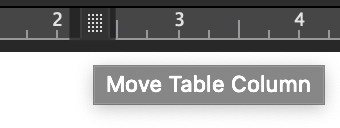
Troubleshooting
If a row is shorter than the others, it will not behave well. Split cells or recreate the row so that the right and left edges align with the table. (Shown in the video demo below.)
Sometimes, it feels impossible to get cell borders to align so that they create a single smooth column. The fastest fix is to insert a new row and drag the contents over, then delete the problematic row. Do watch out, though: deleting problem areas can “move contents up/left” in a way that messes up the rest of the table. On rare occasions, creating a fresh table and transcribing contents (via click and drag) is the fastest method.
demo video: https://youtu.be/ZLqpO3hbrKY

Check out all the other posts in this series about Working with Tables and learn all about them in the multimedia ebook self-study course!
Got a gnarly Word problem? Submit your problem and we’ll try to answer it in the Q&A thread.




Learn with us! Join a course today.
© This blog and all materials in it are copyright Adrienne Montgomerie on the date of publication. All rights reserved. No portion may be stored or distributed without express written permission. Asking is easy!