Remember that satisfying gear-wind and ding of shoving the carriage return back to the left of the page at the end of every line? Some writers do! But Word is not a typewriter. There should be a little pop-up confirmation box when a writer tries to hit the return key at the end of every line. And if they try to hit it twice to create double spacing, a captcha should pop-up, asking if they really want to insert two manual paragraph breaks.
Continue reading Eliminate Paragraph Breaks at the End of Every Line With This Find & Replace SequenceTag Archives: manuscript preparation
Word’s Style Gallery

Along the Home ribbon, if the window is wide enough, you can see several Styles for words and paragraphs. Unlike the font and size selections at the left edge of the ribbon, Style sets standard attributes for each kind of text: normal, body, headings, footers, and even comment balloons. And those attributes can be changed throughout a document with a single modification to the style.
Continue reading Word’s Style GalleryFix Extra Line Spaces

Extra line spaces in a manuscript create layout problems. Whether they were used to create paragraph spacing or start a new page, manual line spacing just isn’t the best practice. What works more elegantly in the workflow is setting the paragraph spacing and using manual page breaks. But first, get rid of those extra line breaks and hard returns!
Just like the extra spaces in last week’s post, there’s no reason to be hunting and destroying extra line spaces by eye, one at a time. With a simple find and replace, MS Word can rid the file of these unwanted artifacts with just a click (or two).
Easy Steps to Rid the Manuscript of Unneeded Line Spaces
Continue reading Fix Extra Line SpacesTurn Double Spaces into Single with Just a Click

Whether it’s a holdover from the old days or someone following APA’s guide from a few years ago, every editor will eventually see a manuscript that has two spaces after every period. Because modern layout software handles sentence spacing better than typewriters did, these double spaces are no longer necessary and can, in fact, create weirdly large spacing. One of the routine things an editor (or compositor) does is strip out those double spaces. But there’s no reason to be doing this by eye, one at a time. With a simple find and replace, MS Word can rid the file of these ancient artifacts with just a click.
How to Turn Two Spaces into One
Continue reading Turn Double Spaces into Single with Just a ClickFinding Imposters: Degrees
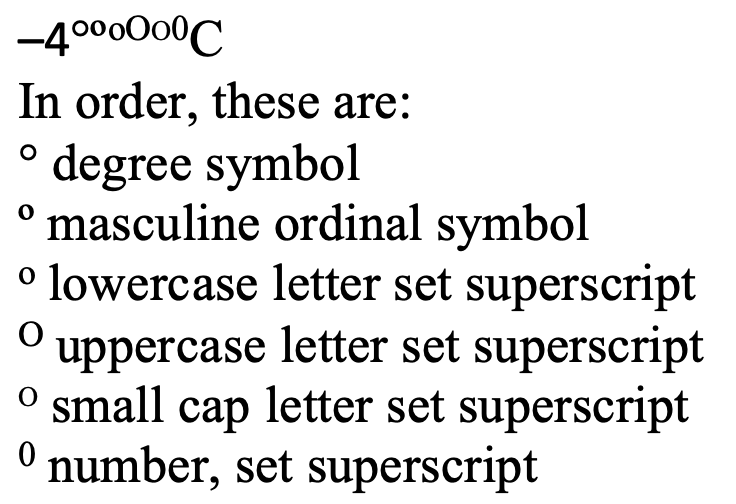
The degree symbol is used for angles and arcs, temperatures, and the ‘proof’ of alcohol, among other things. You’ll even find it in harmonics. It started as a raised glyph of the digit 0, but best practice in typesetting and design now is to use a true degree symbol designed for the purpose.
The degree symbol is preferred because many fonts style the alternatives in ways that make them look very out of place as a degree symbol.
To Type the Degree Symbol
Continue reading Finding Imposters: Degrees5 Uses for a Non-Breaking Space
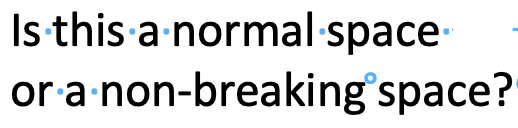
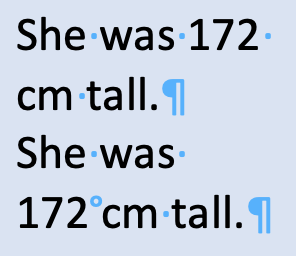
A non-breaking space has intentional and side benefits:
- Keep digits with their unit of measurement.
- Keep names from splitting over a line break.
- Keep long numbers from splitting over a line break.
- Identify content copied from a PDF or website.
- An easily searchable character for your compositor to replace.
To Find Non-Breaking Spaces
You don’t have to rely on your eyes alone. In the Find field, type ^s to search for non-breaking spaces. You can even pair this code with wildcards to quickly add non-breaking spaces between all digits and their units of measure, or in place of simple spaces in long numbers.
Compositors and others on the design team can use the non-breaking space as a placeholder for another character, often the thin space which Word cannot produce but which makes for elegant text design.
To Type a Non-Breaking Space
On a Mac: opt + spacebar
In Windows: ctrl + shift + spacebar
Troubleshooting
It’s not just plagiarism that makes an editor look for text copied from elsewhere. The non-breaking spaces in such pasted content can really mess up layout. I see these a lot in article titles in the bibliography or reference list. By changing those to regular spaces, we can save a lot of fixing in page proofs.
To show or hide these spaces and all non-printing characters, click the ¶ icon on the home ribbon.
A non-breaking space sometimes goes by the name of a fixed space or a hard space.

