Q:The edit comment button has disappeared!
A:Look in the meatball menu.
Continue reading Q&A: How to edit Modern CommentsQ:The edit comment button has disappeared!
A:Look in the meatball menu.
Continue reading Q&A: How to edit Modern CommentsDo you even know what you don’t know? I didn’t!
I spent years, stumbling onto functions and tools in Word, then searching for hours to find out how to use them; skipping through long videos to find the 2 minutes that answered my question; wrapping my head around how what they said might apply to the publishing tasks and workflow.
There is an easier way!
That’s why I wrote Editing in Word. It might look like a book, but it’s really a self-study multimedia course tailored precisely to how editors can use Word to make it less painful and make their editing more effective and efficient.
And now there are two courses for editors with open start times. Learn what you want, when you need it, on your schedule and at your own pace:
These materials cut right to the chase, and show how these tools are used in the editing workflow for best practices in a publishing environment.
You don’t need Word 365 to follow these materials. There’s little variety across the versions of Word.
Both Mac and Windows instructions are provided in the lessons and in the video demos.
Got a gnarly Word problem? Submit your problem and we’ll try to answer it in the Q&A thread.




Learn with us! Join a course today.
© This blog and all materials in it are copyright Adrienne Montgomerie on the date of publication. All rights reserved. No portion may be stored or distributed without express written permission. Asking is easy!
QI find it hard to look at tracked changes; can editors use another method?
AIt’s an interesting question, and one that gives me feels, it seems. TL;DR — No! Don’t make other professionals put up with awkward kludges to assuage some initial discomfort. You get used to it, and let me share some better ways to ease the pain.
One thing that makes Amy Schneider such a darned fast editor is that she formats manuscripts to make editing easier. It’s weird-looking, but it’s temporary. With just a few clicks, Amy uses Styles to change what is on her screens (and she uses four) to suit her needs, and then back to the publishers’ submission requirements when she’s done.


Suddenly, my custom ribbon stopped working! We don’t ask Word why it does things, we just fix it or find a workaround. I found a quick way to copy over all my favourite functions onto a new custom ribbon, and ditch the one that was making Word crash every time I clicked on it. It’s as easy as drag and drop from the old ribbon to the new, once you’re into the “Customize ribbon” interface. I hope you never need it, but when you do, you can watch the solution, here!
Continue reading Quickly Recreate a Custom Ribbon after Catastrophic FailureYou already know Word. You feel pretty comfortable using it to edit manuscripts. Now it’s time to make the most of it! This is the advanced class you’ve been asking for.
Join colleagues for five self-paced lessons then meet up live once each week and chat in Slack about successes and challenges. Get real-time help with the features.
Class starts
Jan 19, 2023
See the full lesson list on the course site.
We’ll vote on the best meeting time for Thursdays, then set it. Can’t make a live session? No worries! All material is available when you are.
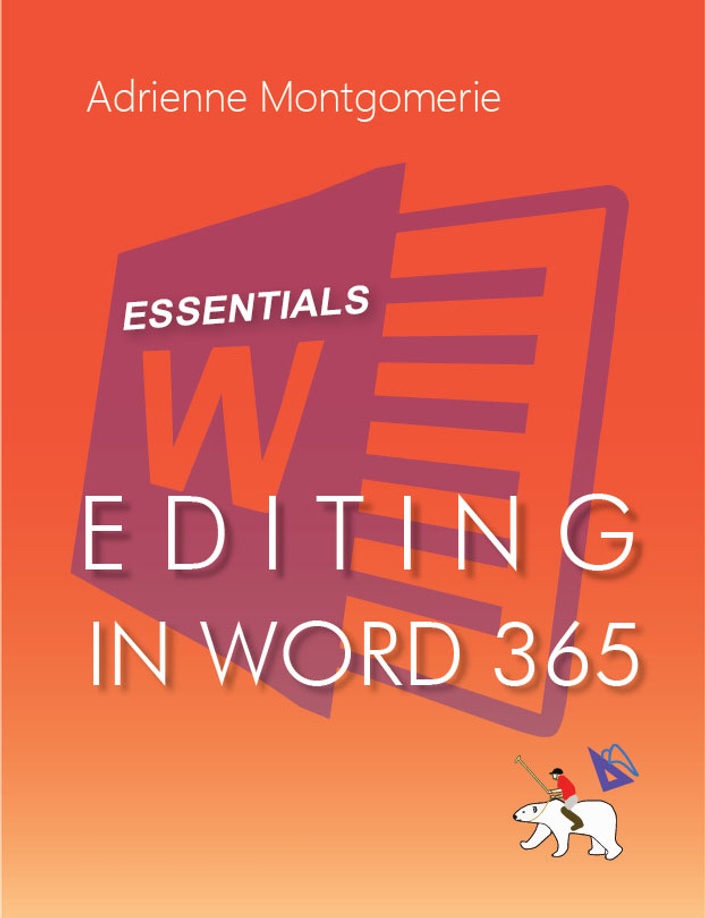
Need to learn more about the essential Word features and tools? Open the next course, below.
Join fellow editors in this 4-week course on the essentials of Word for editors, starting Jan 19th, 2023. Hit the editing desk at full speed!
Class starts
Jan 19, 2023
*Not much has changed since the 2016 version of Word, beyond how it looks. Users of older versions of Word will get a lot out of this course too.
Beyond the basics of:
See the full course syllabus at Archer Editorial Training!
Each week at noon Eastern on Thursday, we’ll gather in our exclusive Slack channel to check in, problem solve, and talk about that week’s lesson. The lessons are available for you to view, review, and complete at any time.
Each lesson has a short reading, a video demo or two (for Mac and Windows, both), and an exercise. There is no grading, only learning opportunities. We concentrate on using the tools, not on the language of the materials.
There will be one wrap-up check-in after the 4th lesson, to address any lingering questions or insights.
Not to worry! The course materials are always available on Archer Editorial Training and our course Slack channel will be available any time. Instructor support lasts throughout the course and lesson access never expires! The instructor will check messages and posts daily.
QIs there a way to make a list of all in-text citations without using a macro?
AYes, with a wildcard search!
Great question. Many editing checks could be done with such a list, and creating one is easy:
Continue reading Q&A: Can I make a list of in-text citations without a macro?QI’m working in a document with dozens of headings and subheadings. I want to check which section I’m working in without having to scroll back up to find the heading. Is that possible?
Continue reading Q&A: How can I tell what section of a document I’m in?QI think the author made subtle changes to the Styles when they were revising. Things like the space above the Style and its exact colour. How can check?!
Continue reading Q&A: Detect Changes to Styles
Resolved Comments go quiet in Word, but they don’t go away. It’s important to delete them when finalizing a document so they don’t inadvertently travel into the wild with the document, or get (much worse!) printed!
Continue reading Delete Resolved Comments Only